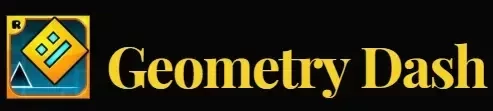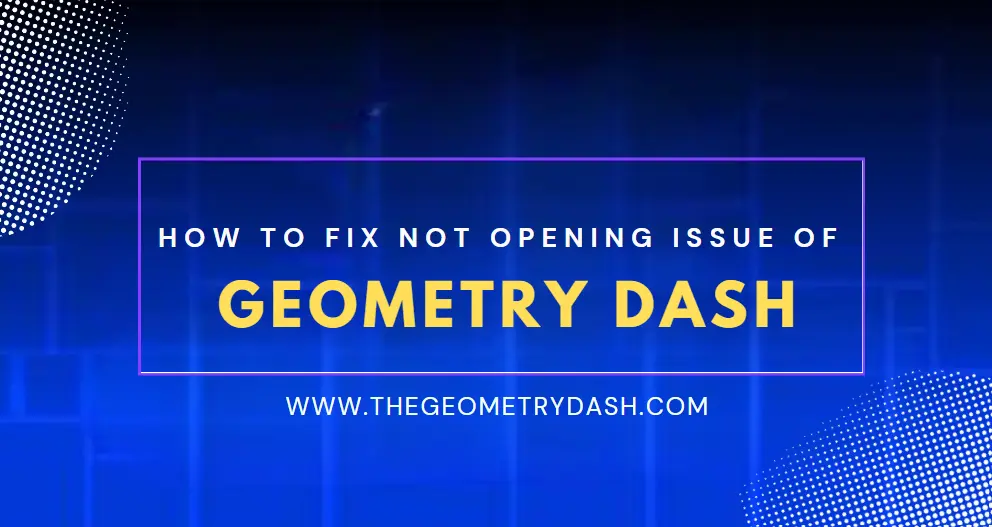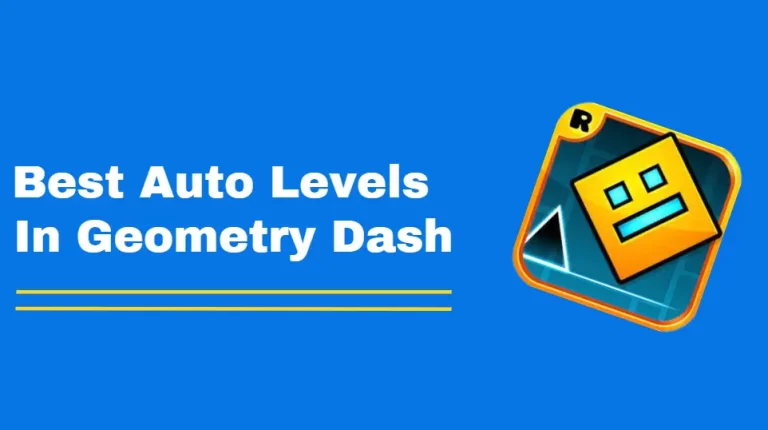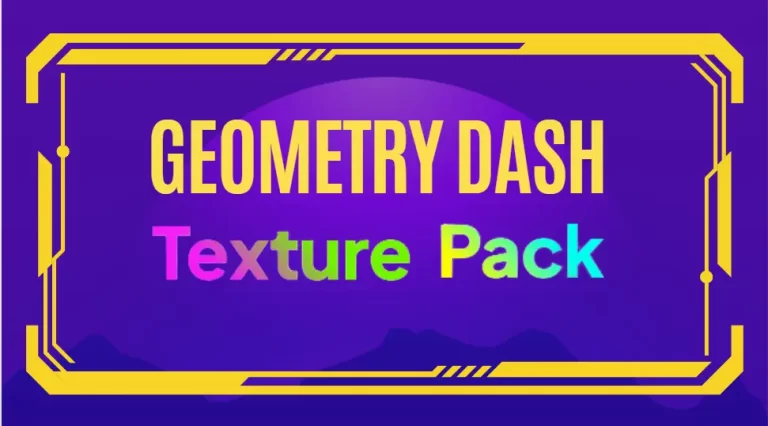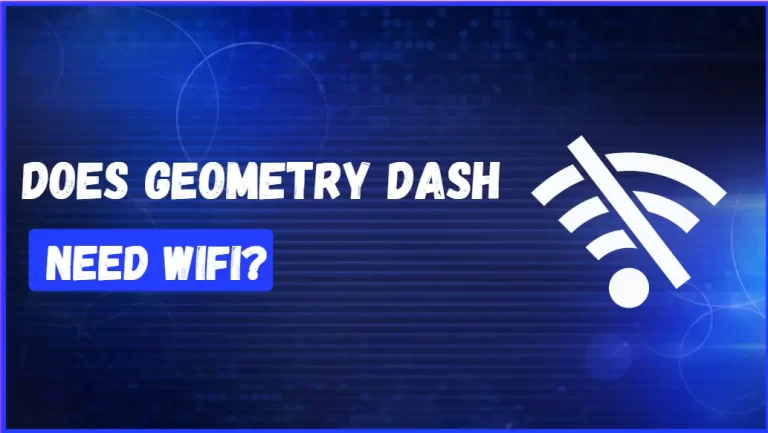If you enjoy Geometry Dash, are you irritated that the game will not open on your computer, IOS device, or Android? You are not by yourself. Many gamers have run into this problem and fought to figure it out.
In this article, we will examine typical causes for the Geometry Dash not to open and offer detailed instructions on how to resolve this problem. Reinstalling the game, clearing the storage on your phone, or updating the working system are all simple ways to resolve this issue. Therefore, do not worry if you do not know how to update the operating system on your phone; we can guide you. To play Geometry Dash on your phone, you just read this article carefully. I hope you will solve all your problems, such as how do I fix the Geometry Dash not opening on all devices?
How Do I Fix GD Not Opening on Andriod?
To resolve issues with apps not opening, there are a few steps you can take:
Restart Your Device
Often, a simple restart can work wonders. Try restarting your mobile and then attempting to open Geometry Dash again. This can help clear any temporary glitches or conflicts that may be causing the issue.
Check for Updates
Make sure that Geometry Dash is updated to the latest version available. Outdated apps can sometimes have compatibility issues, and updating can help resolve them. Head to your respective app store and look for any available updates. Install them if necessary.
Clear Cache
- Locate and open the “Settings” app on your device.
- Once you’re in the settings access the “Applications” or “Application Manager” section.
- Look for “Geometry Dash” in the list of installed programs.
- Select it and proceed by tapping on “Storage.”
- Finally, click on “Clear cache” to complete the process.

Check Free Space
To troubleshoot issues with apps not opening, including Geometry Dash, it is crucial to check the free space on your device. Here is a step-by-step guide on how to do it for Andriod device:
- For Android:
- Open the “Settings” app.
- Scroll down and tap on “Storage” or “Device care” (depending on your device and Android version).
- You will find the amount of used and free space on your device’s internal storage.
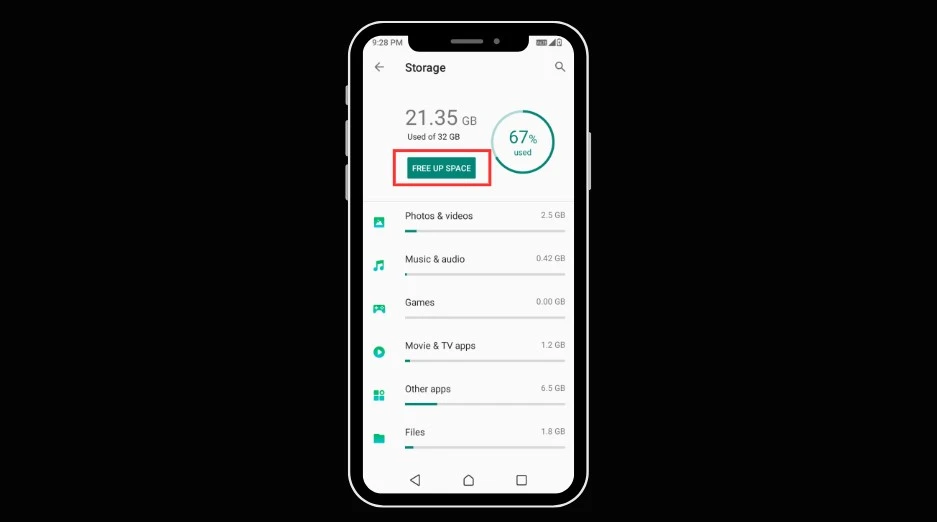
Read more: How to unlock ships in Geometry Dash
How Do I Fix GD Not Opening on iPhone?
If you’re experiencing trouble opening Geometry Dash on your iPhone, there are a couple of potential solutions to consider.
Update the Game
Firstly, it’s important to ensure that your game is up to date. Sometimes, an outdated version of the game can cause issues. Simply visit the App Store and check if there is a new update available for Geometry Dash. If there is, go ahead and install it to ensure the app works properly.

Update IOS Software
In addition, it’s worth noting that an outdated iOS software version might also prevent Geometry Dash from opening. To update your iOS software, navigate to Settings, then go to General, and tap on Software Update. Check if there’s an update available for your device, and if there is, download and install it.

Check Compatibility
If you’ve recently updated your iPhone’s iOS software, you might encounter compatibility issues between the app and the new software. To troubleshoot, a simple solution could be to delete and reinstall the app to check if that resolves the issue. To check if the Geometry Dash app meets the specifications. Follow these steps to confirm the compatibility requirements:
- Open the App Store on your iPhone.
- Search for the Geometry Dash app.
- Navigate to the app’s page.
- Look for the compatibility information.

Check Storage Space
If you’re facing difficulty opening Geometry Dash on your iPhone, it could be due to limited storage space on your device. To resolve this, take a moment to check your iPhone’s storage settings. Ensure that you have sufficient free space available. If not, feel free to remove some apps, photos, or videos to free up space. To check the free space of the iOS (iPhone/iPad) follow these
- Open the “Settings” app.
- Scroll down and tap on “General.”
- Select “iPhone Storage” (or “iPad Storage”).
- You will see a breakdown of your device’s storage usage, including available space

Backup Icloud
To back up your iPhone data, follow these steps:
- Open the Settings menu on your iPhone. Tap the iCloud menu. Go to the Backup submenu.
- Enable ‘iCloud Backup and press the ‘Backup Now’ button to start the backup process.
- In the previous menu, select the items you want to back up.
- Make sure you are connected to a stable Wi-Fi network, as the backup may take some time.

Reinstalling Geometry Dash
If the issue persists, you can attempt to resolve it by uninstalling and reinstalling the program from the Program Store. This can help fix any corrupted files within the application.
Read more: How to unlock vault in geometry dash
How Do I Fix GD Not Opening on PC?
- Verify that your computer meets the minimum system requirements for the game.
- Update your graphics card drivers and other critical components.
- Reboot your computer.
- Reinstall the game.
- Confirm the game’s compatibility with your operating system.
- Check if your anti-virus software is preventing the game from launching.
- Run the game as an administrator.
- Keep your Windows system updated.
If the previous steps do not solve the issue, there could be two possible reasons: either the game files are corrupted or there is a conflict with other software on your computer. In such cases, it is advisable to reach out to the game’s support team for additional assistance. They will be able to provide further guidance and help you get back to your gaming experience swiftly.
How Do I Fix GD Not Opening on Steam?
1st step: Open Stem go to your Steam library and right-click on GD Select “Properties” from the drop-down menu.

2ndstep: In the properties tab, click on “Local Files”.

3rdstep: And choose “Verify integrity of game Files.”

4thstep: After that locate your program file on your PC and click on Steam after that look for the geometry dash file.

5th step: Right-click on the file and select “Properties” again and navigate to the “Compatibility” tab after that change the compatibility mode to “Windows 98.”

6thstep: Ensure that the “Run this program in compatibility mode for”. Close all windows and launch GD.
FAQS
Final Verdicts
I think you have guessed how I fix the geometry dash not opening. I hope these above tips will let you have a great time playing the game and enjoy yourself. If you experience any problems with the software, you can easily solve this problem after reading this article. This blog post has been helpful to you in solving the problem of your phone not opening Geometry Dash. If you have the right information and resources, the majority of the answers are straightforward. We have provided simple instructions and the greatest third-party solution, Tenorshare ReiBoot, in this post, so you may fix your problem with a single click